SHOPIFY FLOW Integration
Now you can use Auto Tags in your Shopify Flow automations.
So how can you benefit from Omega Auto Tags and Shopify Flow?
You can use Omega Tags as a Trigger of your flow.
In Shopify Flow admin app -> Create a new workflow -> Then Select Trigger -> Then pick Omega Auto Tags for Trigger.
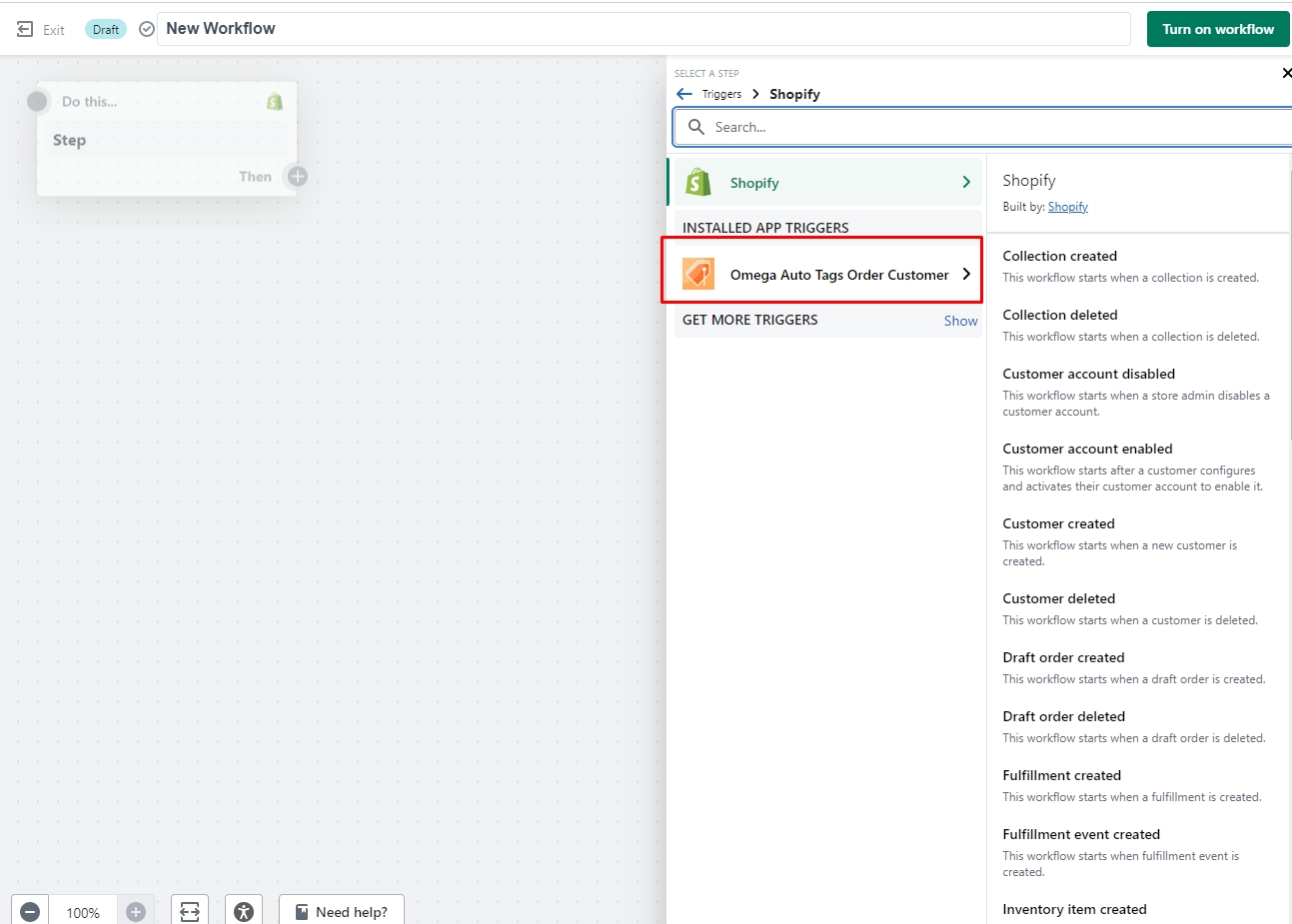
Then choose your condition: customer tag or order tag.
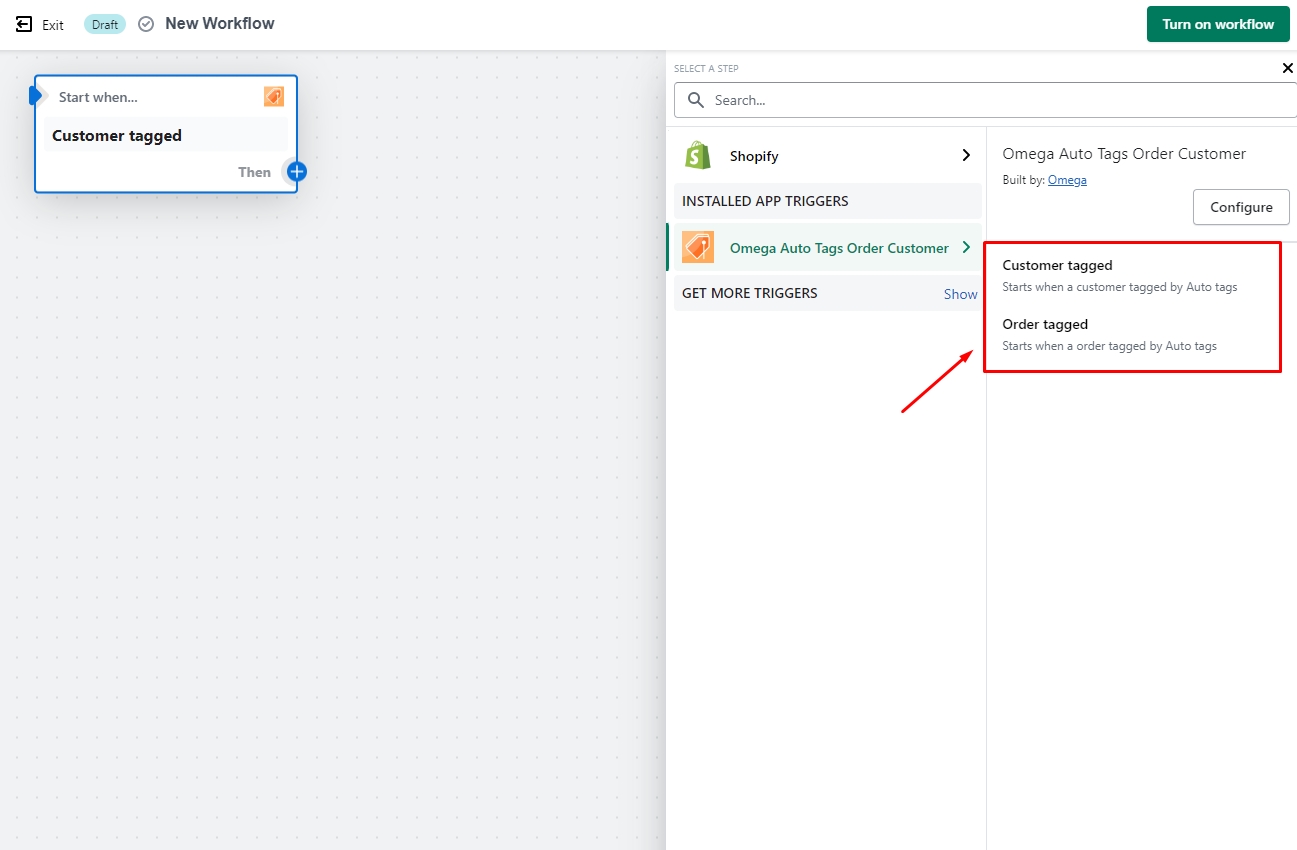
Use case - Flow example
If you already tag your orders which is highly risky in Omega AutoTags. Now you want to send email to your staff and set time for them to check if it's a scam order.
Step 1
Choosing Omega AutoTags as a Trigger -> Choose Order tagged
Step 2
Set Condition. Check if the tag of the order equals to order you set in Omega AutoTags: FRAUD (in this case).
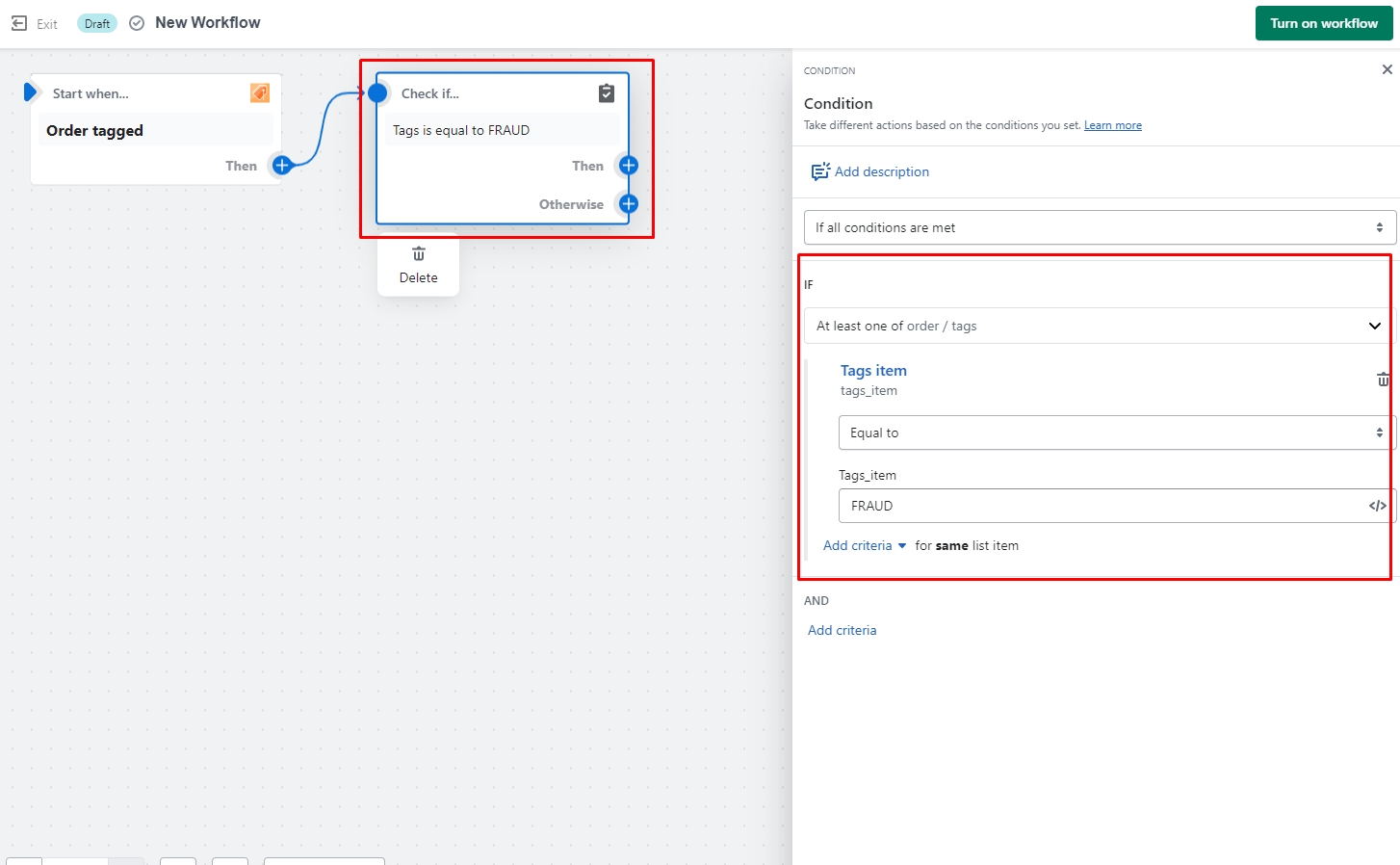
Step 3
Pick Action -> Choose AutoTags -> Send email to Staff account. And setting email and message for your team here.
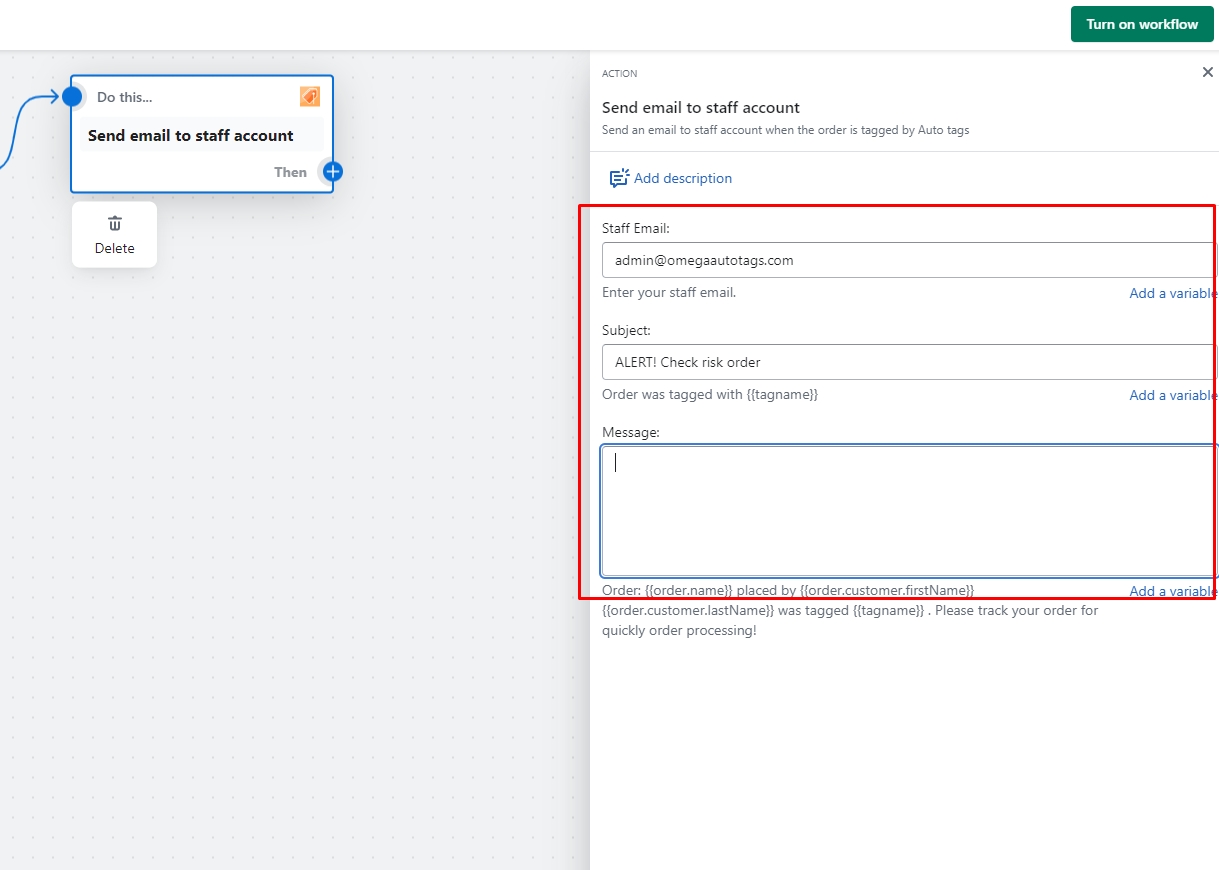
Step 4
Click Turn on workflow to activate your workflow. Then you're set.
Last updated