Add tag to an order
1. Create workflow
Go to main tab Workflow list -> Click Create a workflow button to start setting up your rules.


2. Set up trigger
Select the workflow trigger to define when an order/customer is added tag or when the condition starts. We have 3 triggers:
When orders are created: When your customers finished check out step (land on your thank you page)
When orders are updated: When you update any field in one order
When orders are fulfilled: When you click "Fulfil item" in one order
3. Set up condition
There are 7 categories to set the rules and each of them will have its own criteria. Dive in here with a definition of all options you can choose.
📚Definition of ConditionsE.g. To create a rule to Add tag "If one of the items in order has a Product Tag containing PDP, add the tag PDP to that order"

E.g. If you want to sort all products with the name Jeans, you can try this workflow.

4. Add tag
Tick "Add tag to order" and name your tag. You can add fixed tag or dynamic tag.
You can add as many tags as you want and seperate them by a comma and a space. For example: PDF, excel, cvs
For example, you add PDF as a fixed tag.

And this is your result on Order list. All tags are automatically added. Save tons of your time.
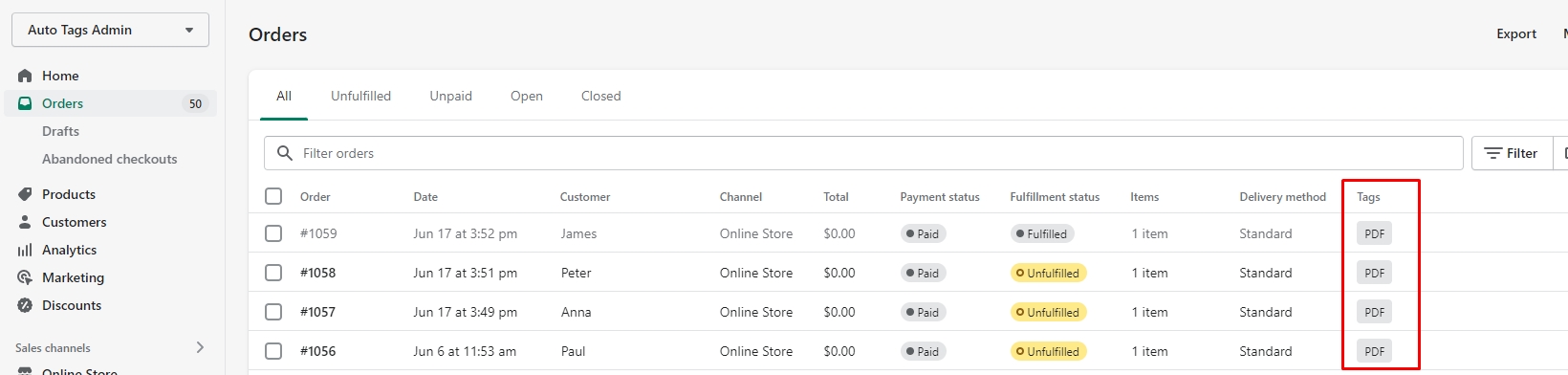
Last updated