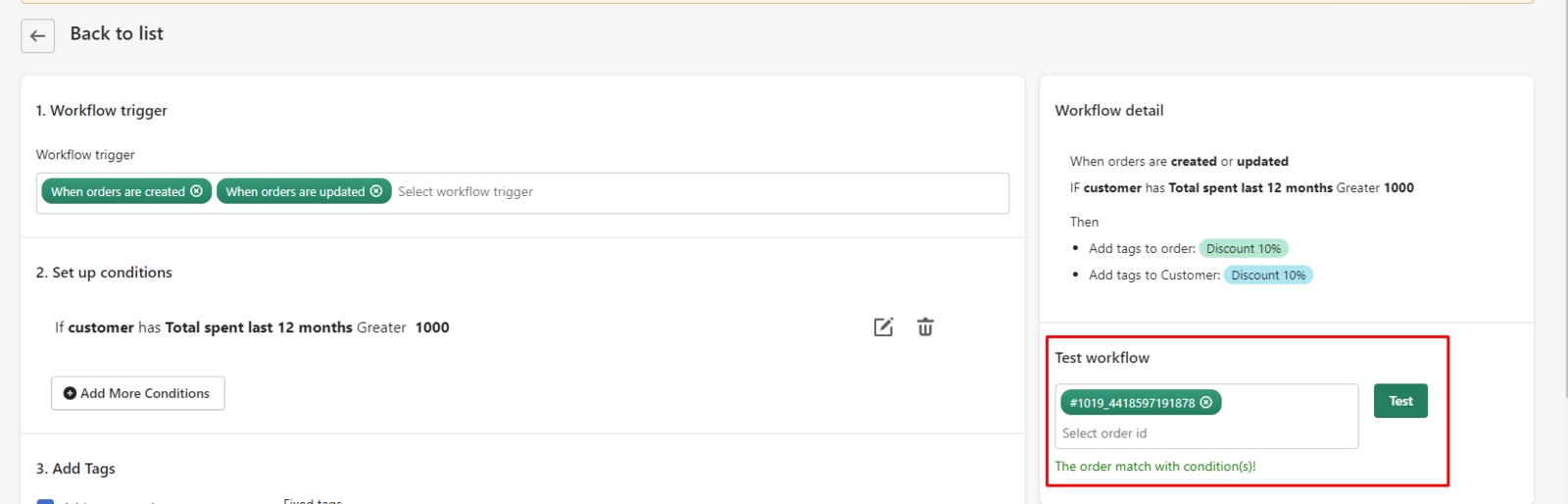How do I check conditions for existing orders?
Want to check if the tag you are about to add will be exactly as you need? Use our Test workflowtool on the right side of the screen to check your previous orders. Please note that the test just checks the conditions only.
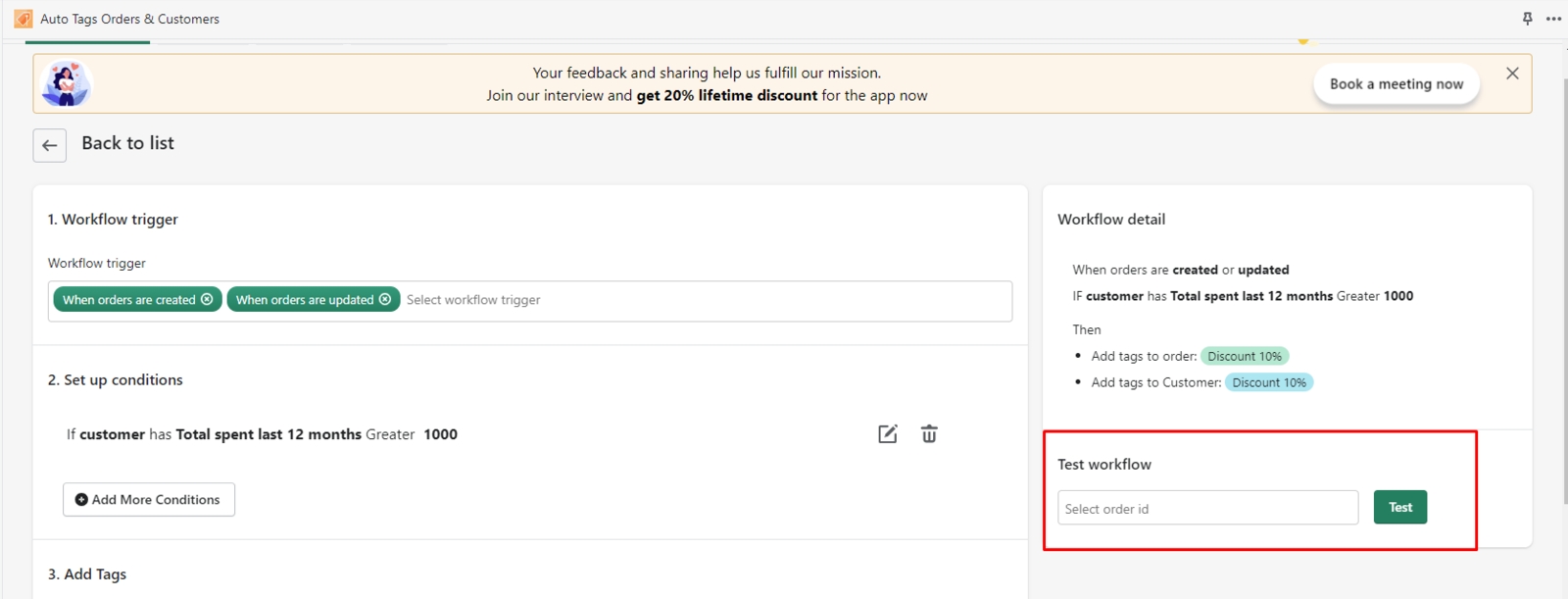
As you can see, order no. #1019 with order's ID 4418597191878 meets the conditions:

The result will be shown right under the check bar, either condition match or do not match your existing orders. Note Orders can only be tagged when orders come AFTER the tag was created.